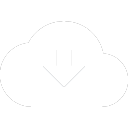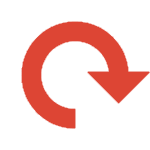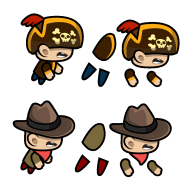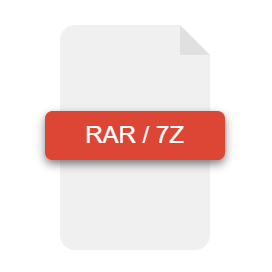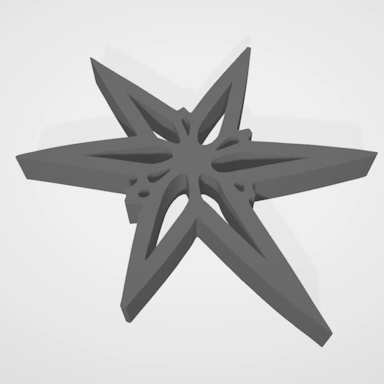Free Online TIFF to BMP Converter
Our image converter tool can quickly convert your TIFF to BMP while maintaining the highest level of quality and can accept up to 100 files at one time using our batch image file processor. When your BMP image files are ready, you can either download them individually or, for convenience, combine them within a ZIP file.
Or drag and drop your files here to upload.
A maximum of 100 files can be uploaded at once.
Once you've selected your TIFF files for upload, our image converter tool will provide you with the option to customize the processing of your images. To configure this, once you have selected an image, you will see a button, which you can click to reveal a set of image conversion options. These options include the ability to resize and rotate your image and to apply a grayscale or negative filter to your TIFF.