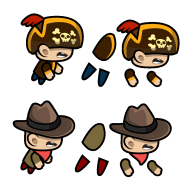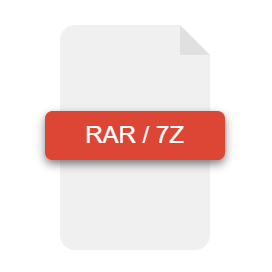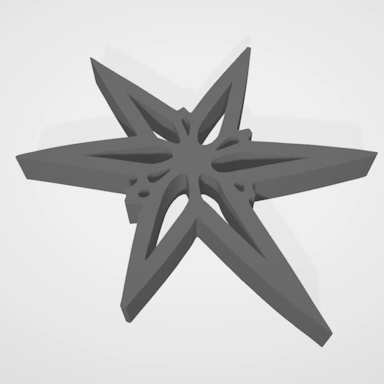HEIC file format information
| Extension | HEIC |
| Full Name | High Efficiency Image File Format |
| Type | Image |
| Mime Type | image/heic |
| Format | Binary |
| Opens With | Paint.Net, Photoshop |
HEIC files are a highly compressed bitmap image file format created specifically to offer greater compression ratios than other formats, such as JPEG, while maintaining image quality. The HEIC format is a standard format created by the MPEG group and has gained support from some major players in the industry, including Apple.
Within an HEIC file, the image data is compressed using advanced compression algorithms that try to maintain image quality while drastically reducing the amount of storage space required. Image data can be stored in either lossy or non-lossy formats, with the lossy format offering the best compression ratio.
With HEIC files being used by Apple in their range of smart phones and tablets, HEIC has become widely adopted and is supported by many image and photo editing software. For applications that do not support HEIC yet, we have an array of HEIC converters that can convert to and from many other image formats.
Repairing a HEIC File
HEIC Image File Header Data
The data contained within a HEIC image file is binary, and it is the first sequence of bytes within the file that contains the header data for the image, which contains information such as image width, height, color depth, palette, and other metadata.
Knowing how this header data is formed and what the header data should be for each individual file type allows our tool to not only ensure the file is using the correct file extension but also that all the expected pixel data is present and correct.
Lossy / Non-Lossy Compression
Certain image file formats, such as HEIC, store their data in a compressed state whereby pixel detail is not identical to the original image. The loss of detail is usually not noticeable and can save a lot of space, leading to much reduced file sizes. An example of a non-lossy format would be the BMP format, which stores pixel data at exactly the same level of detail as the original image. When it comes to validating and repairing an image file, the fact that the format is lossy or non-lossy does not really affect the repaired file. Any repaired file will be in the same format, and our tool will respect the original compression settings.