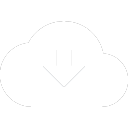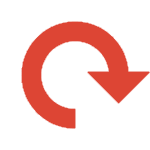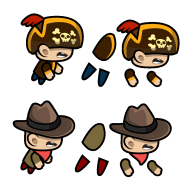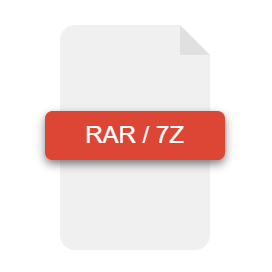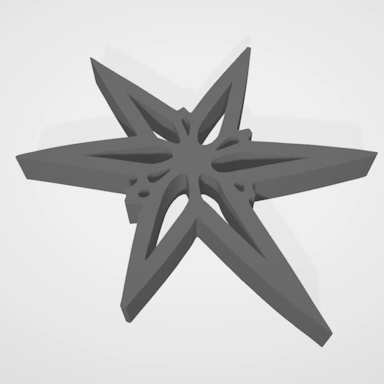How does converting LWO to DAE work?
In order to successfully convert an LWO formatted file to the DAE format, our converter tools will perform several initial checks to ensure the file provided is indeed an LWO file. There are many files out there where the file type extension does not match the data contained within the file. Along with these file type checks, our tools will do additional checks to ensure the file is correctly formatted to match the provided file type. There are many tools out there that do not always create LWO files to the exact specification.
Take your LWO file
An LWO file is a binary data file containing 3D data that makes up the 3D model, including vertices, faces, texture coordinates, and more. To guarantee efficient conversions, our tool will check all data that is contained within the LWO file and remove any information that is duplicated. This not only ensures the conversion completes more quickly, but also the generated DAE file size is smaller.
Along with the core data that makes up the 3D model, our tool will check the LWO file for the presence of texture coordinates to ensure any texture-based materials are converted correctly. Even if the texture files are not presented with the LWO file, our converter will preserve any texture coordinates when converting to the DAE format.
Convert the data from LWO to DAE
Now that the data from the LWO file has been processed, our tool can apply any conversion specified options, such as enabling Voxel mode, and with these applied, prepare the data to be converted to the final DAE file format. Part of this process ensures checking the capabilities of the DAE format and removing any data that cannot be represented.
Save to the DAE format
At this point, the LWO to DAE conversion tool will have the 3D model in a state that is ready to be transferred to the DAE format. Our tool creates the DAE file, ensuring all the model data is present and is structured using the Xml standard to match the DAE file specification to ensure the file opens in compatible DAE 3D model editors.
If the LWO file contains texture images, these will be exported to a format that is compatible with the DAE format. For most textures that are stored as JPG or PNG images, these are transferred with no changes. However, if there are other formats, such as TGA, these will be converted to a suitable format.
If an LWO texture does need to be converted to a different image file format, our tool will ensure the quality and resolution are not degraded during the conversion process.